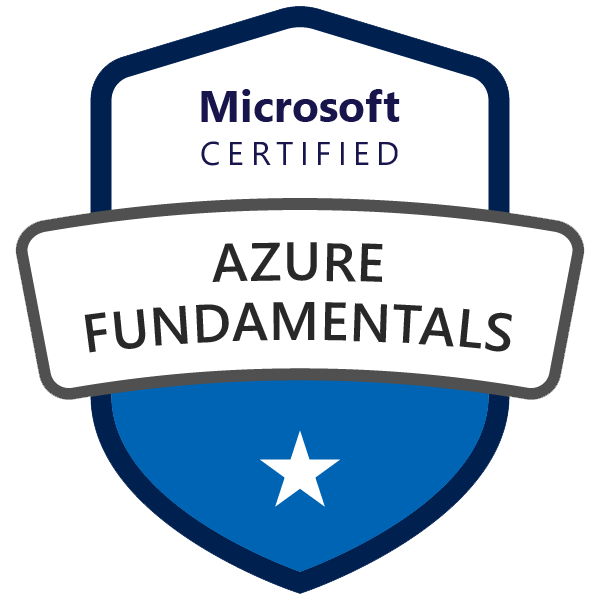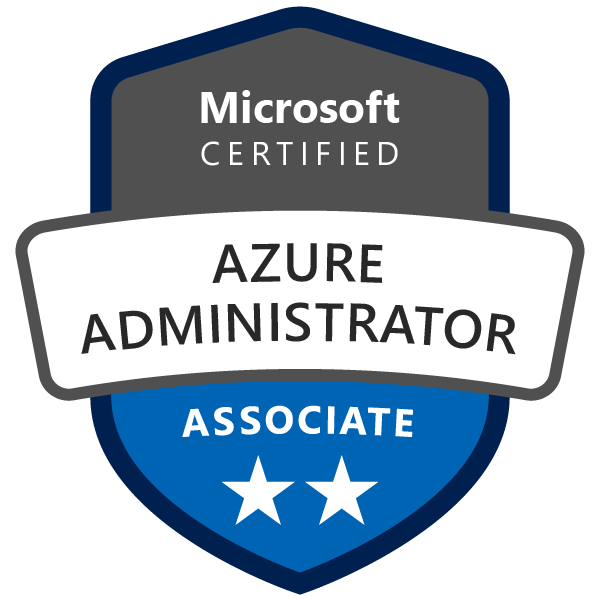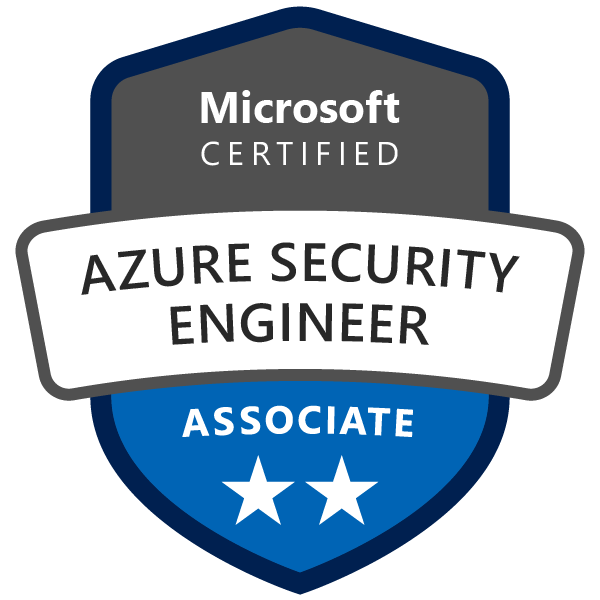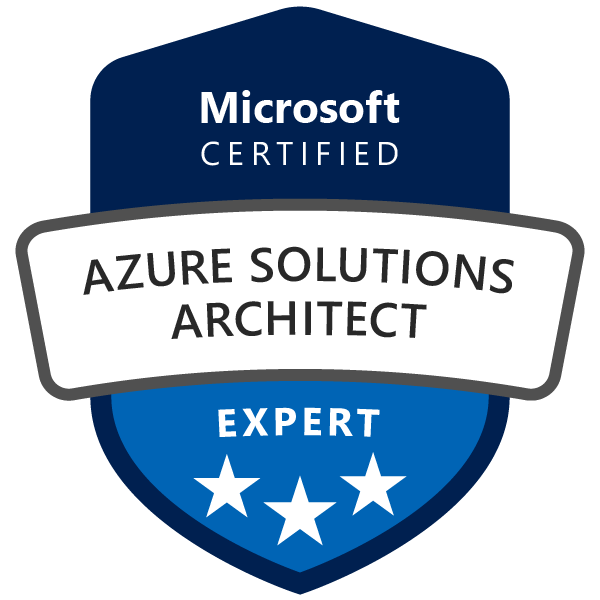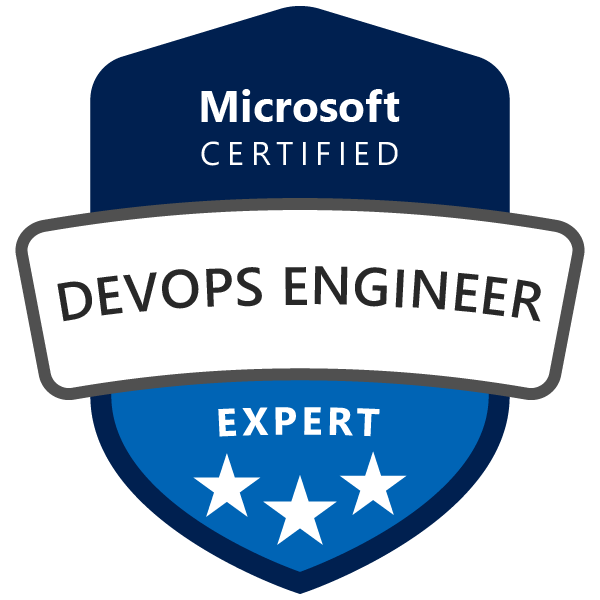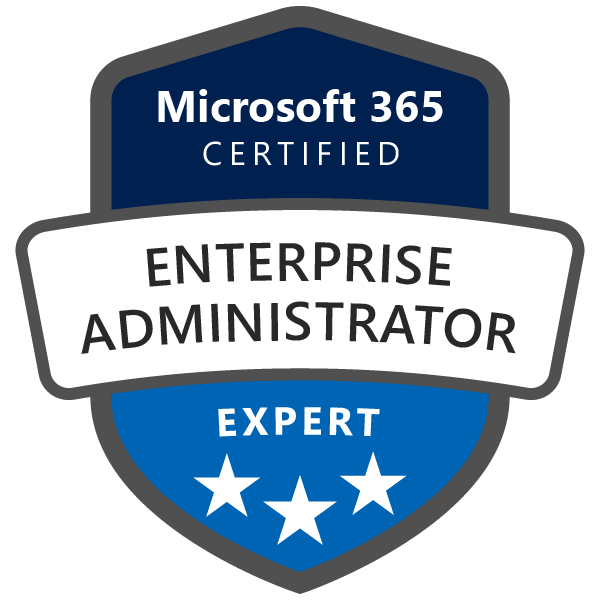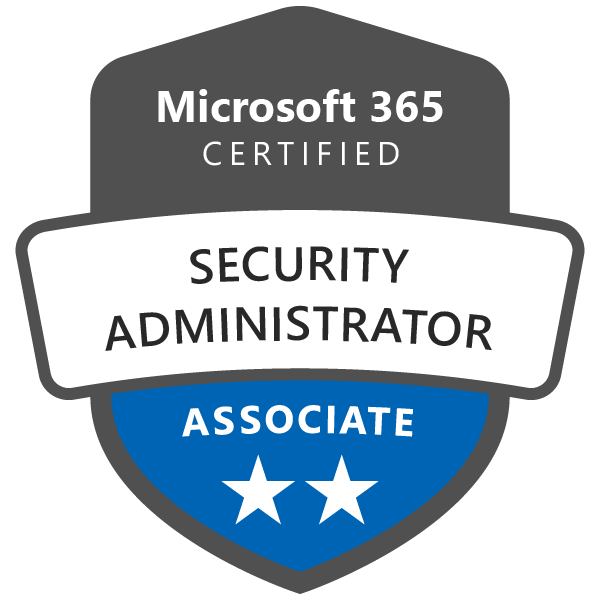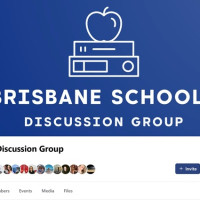Windows 365 is a powerful cloud-based solution that provides a secure, scalable, and accessible Windows environment for your organization. As businesses increasingly adopt Windows 365, managing network connectivity and security becomes more critical. For organizations using Azure Network Connection (ANC) to manage their Windows 365 connectivity within their own Virtual Network (VNet), there's some great news! Windows 365 now offers FQDN (Fully Qualified Domain Name) tags for Azure Firewall, simplifying egress rule configuration and maintenance while optimizing routing for critical service traffic. In this blog post, we'll explore the benefits of Windows 365 FQDN tags for Azure Firewall and how they can enhance your organization's network security.
What are Windows 365 FQDN Tags for Azure Firewall?
FQDN tags are predefined tags in Azure Firewall that represent a group of fully qualified domain names. By using FQDN tags, you can easily create and maintain egress rules for specific services without manually specifying each domain name. The Windows 365 FQDN tags for Azure Firewall have been introduced to automate and simplify egress rule configuration for Windows 365 within your Azure Network Connection.
Benefits of Windows 365 FQDN Tags for Azure Firewall
The introduction of FQDN tags for Windows 365 brings several benefits to organizations using Azure Network Connection for their Windows 365 deployments:
Simplified Egress Rule Configuration and Maintenance
With Windows 365 FQDN tags, you no longer need to manually create and maintain egress rules for each domain name associated with the service. Instead, you can simply use the predefined FQDN tags to create egress rules for all relevant domain names, streamlining the configuration process.
Optimized Routing for Critical Service Traffic
By using Windows 365 FQDN tags, you can ensure optimized routing for critical service traffic. This helps improve the performance and reliability of your Windows 365 environment, providing a better user experience for your organization.
Enhanced Security and Control
FQDN tags for Windows 365 enable you to maintain tighter control over the traffic flowing through your Azure Firewall. By creating egress rules specifically for Windows 365 traffic, you can ensure that only authorized traffic is allowed, thereby enhancing the overall security of your network.
How to Implement Windows 365 FQDN Tags in Azure Firewall
To implement Windows 365 FQDN tags in your Azure Firewall, follow these steps:
-
Sign in to the Azure portal.
-
Navigate to your Azure Firewall resource.
-
In the "Settings" section, click on "Rules."
-
Under the "Application rule collection" tab, click "Add application rule collection."
-
Provide a name for the rule collection and set the priority.
-
Click "Add new rule" and enter a name for the rule.
-
In the "Source" field, specify the IP addresses or subnets that the rule should apply to.
-
In the "Protocol:Port" field, specify the protocols and ports required for Windows 365 traffic.
-
In the "Target FQDNs" section, select "FQDN Tag" from the "Type" dropdown menu.
-
Select the Windows 365 FQDN tag from the "FQDN Tag" dropdown menu.
-
Click "Add" to add the rule to the rule collection.
-
Click "Add" again to create the application rule collection with the Windows 365 FQDN tag.
-
Once the rule collection has been created, the Azure Firewall will automatically apply the egress rules for Windows 365 traffic based on the FQDN tag.
Conclusion
Windows 365 FQDN tags for Azure Firewall provide a powerful solution for organizations using Azure Network Connection to manage their Windows 365 connectivity within their own Virtual Network (VNet). By simplifying egress rule configuration and maintenance, optimizing routing for critical service traffic, and enhancing security and control, Windows 365 FQDN tags enable organizations to better manage their network security while leveraging the benefits of Windows 365. Implementing Windows 365 FQDN tags in your Azure Firewall is a straightforward process that can greatly improve your organization's Windows 365 experience.