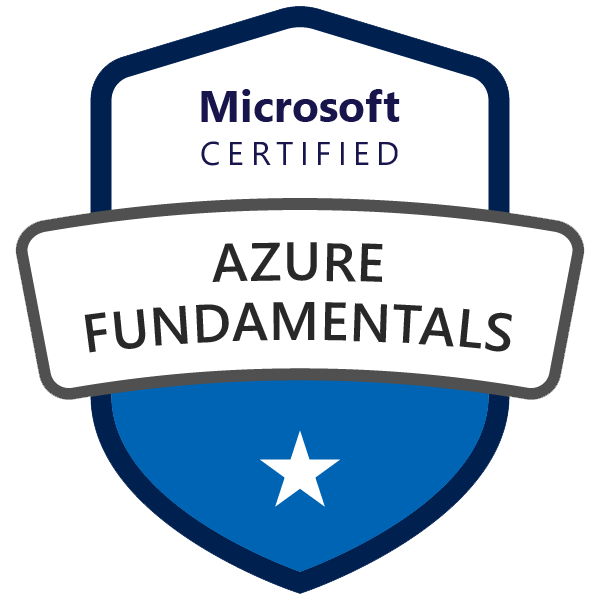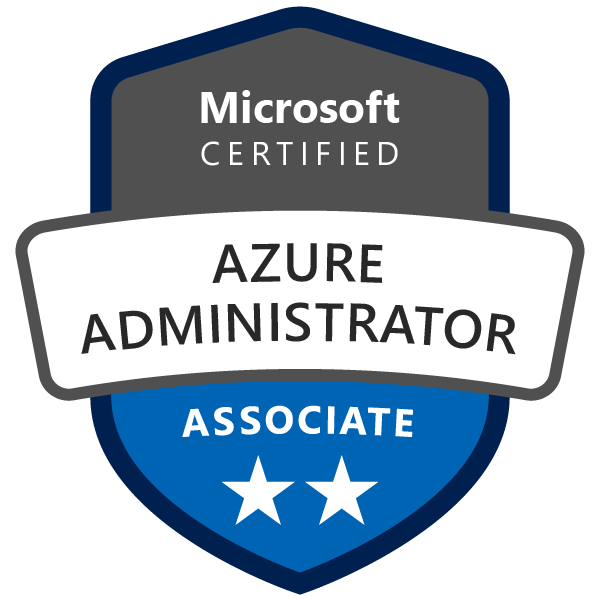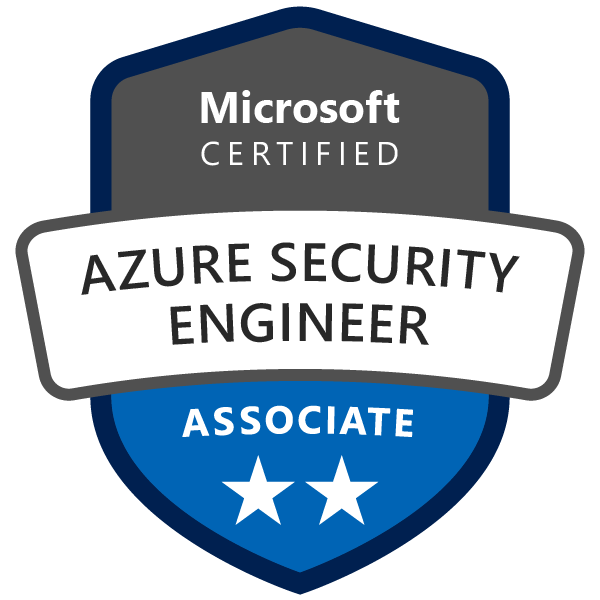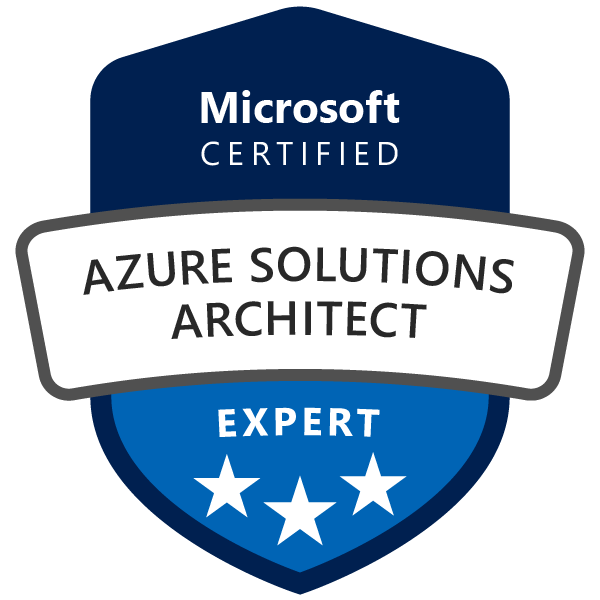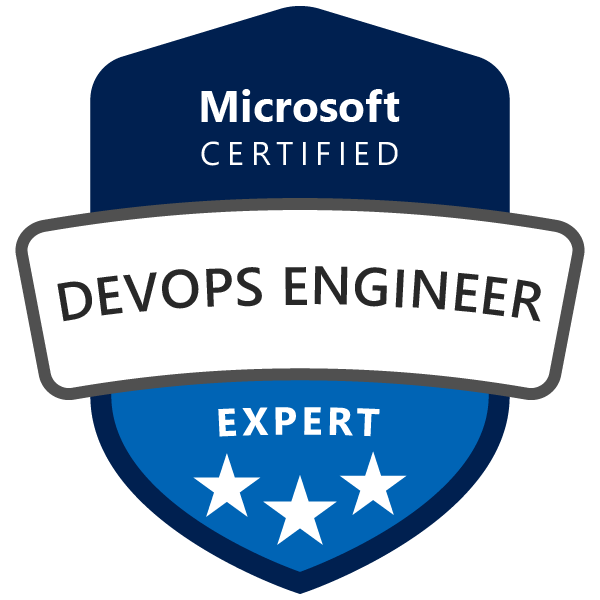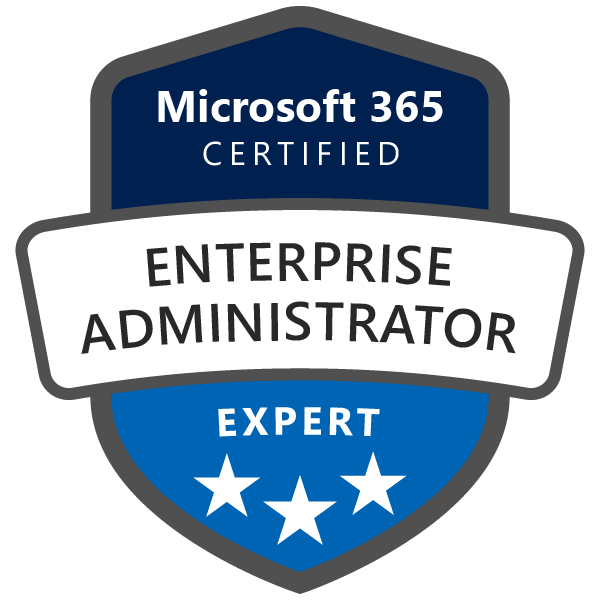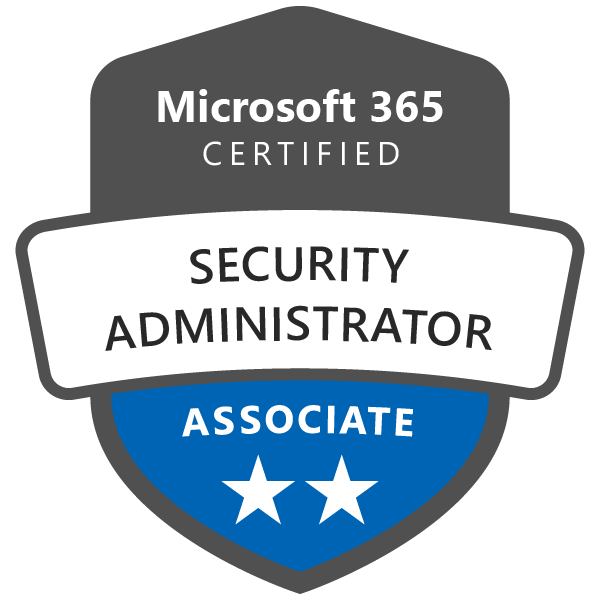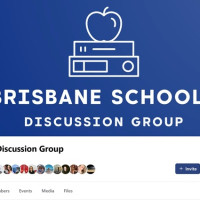Protecting Your WordPress or Joomla Website with Cloudflare
Updated: November 2024
Securing your website is crucial in today's digital world. WordPress and Joomla are popular content management systems (CMS) that, while user-friendly, can be vulnerable to attacks if not properly secured. One effective way to protect your website is by using Cloudflare, a web performance and security platform. In this guide, I will walk you through a step-by-step approach to securing your WordPress or Joomla website internally and integrating it with Cloudflare for enhanced protection.
Prerequisites:
- A WordPress or Joomla website
- Access to your website's admin panel and hosting account
- Optional: A Cloudflare account
Part 1: Strengthen Internal Website Security
Before integrating with Cloudflare, fortify your website's internal security. Here’s how to enhance security for both platforms, with specific tips for WordPress and Joomla:
General Security Measures:
-
Keep Your CMS, Themes, and Plugins/Extensions Updated:
- Ensure that WordPress or Joomla, as well as all themes and plugins/extensions, are updated to their latest versions to patch known vulnerabilities.
-
Use Strong, Unique Passwords:
- Use strong, unique passwords for admin accounts, hosting accounts, and databases. Implement two-factor authentication (2FA) for added security.
-
Secure Your Hosting Environment:
- Confirm that your hosting environment has firewalls and the latest security patches.
-
Regular Backups:
- Perform regular backups of your website and database using reliable backup solutions.
-
Enable HTTPS:
- Install an SSL certificate to encrypt data between your website and visitors, ensuring sensitive data is protected.
Detailed WordPress Security Measures:
-
Use Security Plugins:
- Wordfence, iThemes Security, and Sucuri Security are popular plugins that offer features like malware scanning, IP blocking, and firewall configuration.
-
Disable XML-RPC:
- XML-RPC can be exploited for DDoS and brute-force attacks. Disable it using Disable XML-RPC plugin or by adding a code snippet to
.htaccess.
- XML-RPC can be exploited for DDoS and brute-force attacks. Disable it using Disable XML-RPC plugin or by adding a code snippet to
-
Limit Login Attempts:
- Install Limit Login Attempts Reloaded to restrict login attempts and thwart brute-force attacks.
-
Change Login URL:
- Hide your default login URL with WPS Hide Login to prevent easy access to the login page.
-
File Permissions:
- Set directories to 755 and files to 644.
wp-config.phpshould have stricter permissions (400 or 440) for enhanced protection.
- Set directories to 755 and files to 644.
-
Change Database Table Prefix:
- Modify the default
wp_prefix during installation or with the WP-DBManager plugin for better security.
- Modify the default
Detailed Joomla Security Measures:
-
Use Security Extensions:
- Use extensions like Admin Tools by Akeeba and RSFirewall to protect against common vulnerabilities and configure firewalls.
-
Change the Admin Login URL:
- Modify the default
/administratorURL with an extension like AdminExile to prevent unauthorized access.
- Modify the default
-
Implement Two-Factor Authentication (2FA):
- Joomla offers built-in 2FA. Enable it in the user profile settings for an additional security layer.
-
Strong Password Policies:
- Enforce strong password policies for all users, especially administrators.
-
File Permissions:
- Set
configuration.phpto 444, directories to 755, and files to 644 to prevent unauthorized modifications.
- Set
-
Disable Directory Listing:
- Add
Options -Indexesto your.htaccessfile to prevent directory listing.
- Add
-
Remove Unused Extensions:
- Disable or uninstall unused extensions to minimize potential vulnerabilities.
-
Security Configuration:
- Customize Global Configuration settings in Joomla to prevent unauthorized access to sensitive files and areas.
-
Regular Security Scans:
- Use tools like Joomla Tools Watchful or myJoomla for regular vulnerability scans.
Part 2: Integrating Cloudflare for Enhanced Security
Once your website’s internal security is strengthened, integrate Cloudflare by following these steps:
Step 1: Create a Cloudflare Account
Sign up for a Cloudflare account and choose a plan that fits your needs. The free plan includes basic security features, while paid plans offer more comprehensive protection.
Step 2: Add Your Domain to Cloudflare
Enter your domain name in the Cloudflare dashboard and click “Add Site.” Cloudflare will scan and import your DNS records automatically.
Step 3: Review DNS Records
Check that the imported DNS records match your current configuration, especially A and CNAME records.
Step 4: Update Your Domain’s Nameservers
Cloudflare will provide nameservers. Update your domain’s nameservers in your domain registrar’s settings. Propagation may take up to 24 hours.
Step 5: Configure Cloudflare Security Settings
- SSL/TLS Mode: Choose “Full” or “Full (Strict)” for encrypted connections.
- Firewall Rules: Customize rules to block malicious traffic, such as suspicious IPs or specific regions.
- Web Application Firewall (WAF): Activate the WAF (paid plans) to defend against common vulnerabilities like SQL injection and XSS.
- Rate Limiting: Configure rate limits to protect against DDoS and brute-force attacks.
- “I’m Under Attack” Mode: Use this mode during active DDoS attacks to filter traffic through a JavaScript challenge.
- Hotlink Protection: Enable to prevent unauthorized websites from embedding your files.
- Page Rules: Create custom rules to manage caching, security, and performance settings.
Part 3: Advanced Tips for Both CMS Platforms:
- Content Delivery Network (CDN): Use Cloudflare for additional DDoS protection, caching, and improved performance.
- Firewall Configuration: Apply custom firewall rules for your platform to block malicious traffic efficiently.
- Malware Monitoring: Use integrated or third-party malware scanners for real-time monitoring and threat detection.
Step 6: Test and Monitor
After integrating Cloudflare and implementing internal security measures, it's crucial to test and monitor your website to ensure everything functions as expected and remains secure. Here’s how to thoroughly test and monitor your website for both WordPress and Joomla:
Testing Your Website:
-
Functionality Check:
- Navigate through your website as a user would to ensure all pages load correctly, forms work, and interactive elements (e.g., comment sections, shopping carts) function as expected.
- For WordPress, check that plugins are compatible with the new security configurations.
- For Joomla, ensure extensions and templates do not break or show errors after applying security settings.
-
Cross-Browser Compatibility:
- Test your website in different browsers (e.g., Chrome, Firefox, Safari, Edge) and on various devices (e.g., mobile phones, tablets) to ensure a consistent experience for all users.
-
Admin Panel Access:
- Confirm that you and authorized users can access the admin panel without any issues. Verify that login security measures like 2FA work smoothly.
-
HTTPS Validation:
- Check that your SSL certificate is active and that all pages are being served over HTTPS. Tools like SSL Labs’ SSL Test can help validate your SSL configuration.
-
Cloudflare Configuration Test:
- Use Cloudflare’s diagnostic tools or third-party tools like GTmetrix and Pingdom to assess site performance and confirm that traffic is routing through Cloudflare without issues.
Monitoring Your Website:
-
Cloudflare Dashboard Monitoring:
- Regularly check the Cloudflare dashboard for traffic patterns, security events, and performance analytics.
- Pay attention to firewall activity logs and rate-limiting triggers to identify potential threats or suspicious activities.
-
Enable Alerts:
- Set up security alerts in Cloudflare to receive notifications of significant events, such as DDoS attacks or multiple failed login attempts.
-
Website Security Plugins/Extensions:
- For WordPress, use plugins like Wordfence or Sucuri for ongoing malware scans, login attempts tracking, and suspicious activity reports.
- For Joomla, tools like RSFirewall and Admin Tools can help monitor for unauthorized access and provide regular scan reports.
-
Monitor Server Logs:
- Analyze your server logs for unusual patterns, such as spikes in traffic from a single IP or multiple failed login attempts. This can be done through your hosting control panel or tools like AWStats.
-
Uptime Monitoring:
- Use uptime monitoring services such as UptimeRobot, StatusCake, or Pingdom to ensure your website remains available. Set alerts for downtime so you can act quickly if your website becomes inaccessible.
-
Performance Monitoring:
- Monitor page load speeds using tools like Google PageSpeed Insights, GTmetrix, or WebPageTest to identify any changes in performance after implementing Cloudflare and additional security measures.
-
Content and File Integrity Checks:
- Periodically check that no files have been altered or added without authorization. For WordPress, plugins like Wordfence can scan and alert you if core files, themes, or plugins have been changed.
- In Joomla, use Admin Tools to scan for suspicious changes in files and directories.
-
Feedback from Users:
- Encourage feedback from trusted users or colleagues to report any issues they may encounter, such as blocked access or CAPTCHA challenges affecting user experience.
-
Audit Reports:
- Conduct monthly or quarterly security audits to review your site’s current status, evaluate the effectiveness of security settings, and ensure no vulnerabilities are overlooked.
Conclusion:
Securing your WordPress or Joomla website is vital for protecting your data, reputation, and visitors. By reinforcing internal security and integrating Cloudflare, you can create a robust defense against online threats. Regular updates, strong passwords, and Cloudflare’s tools will help keep your website secure and reliable.