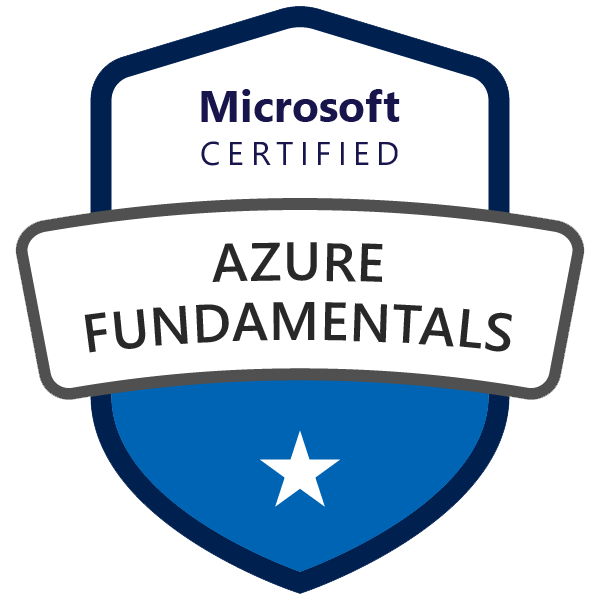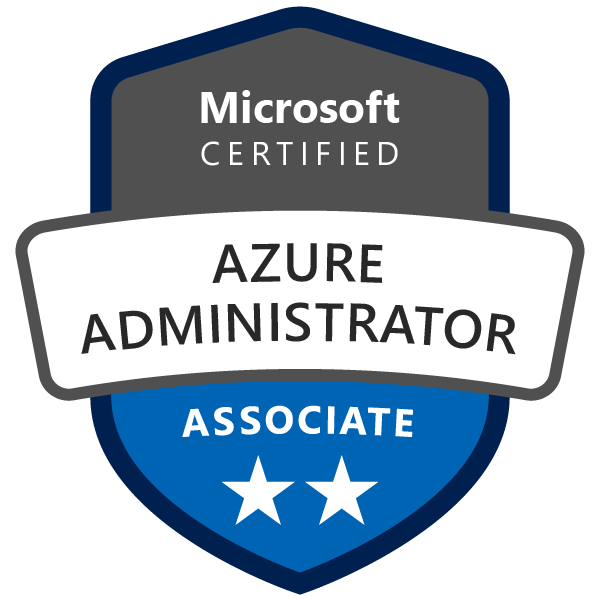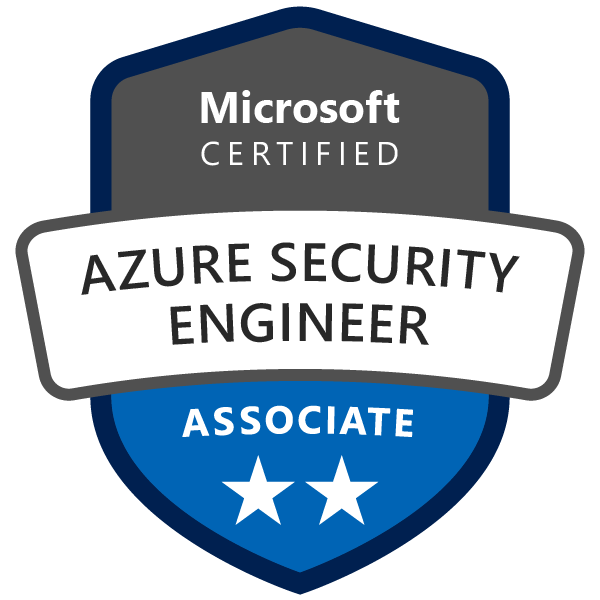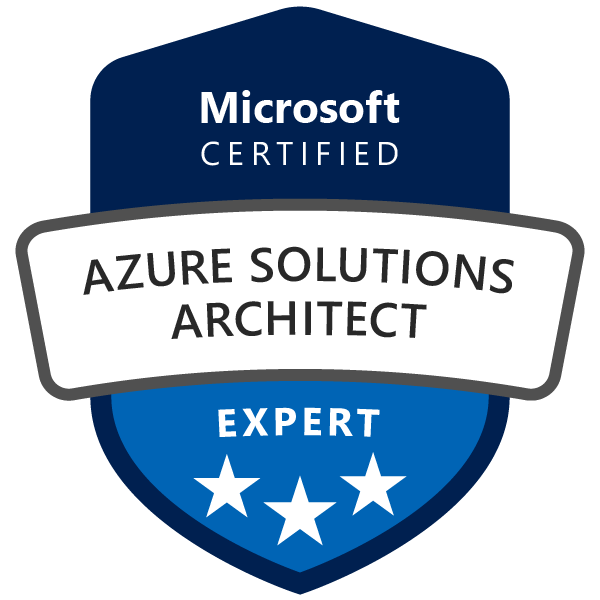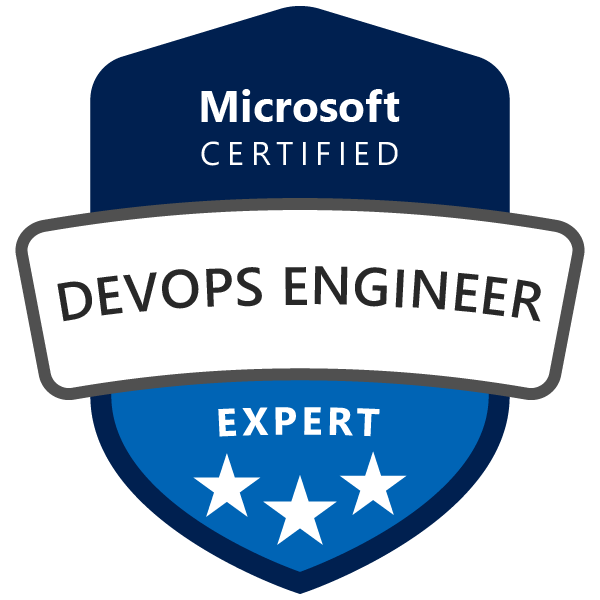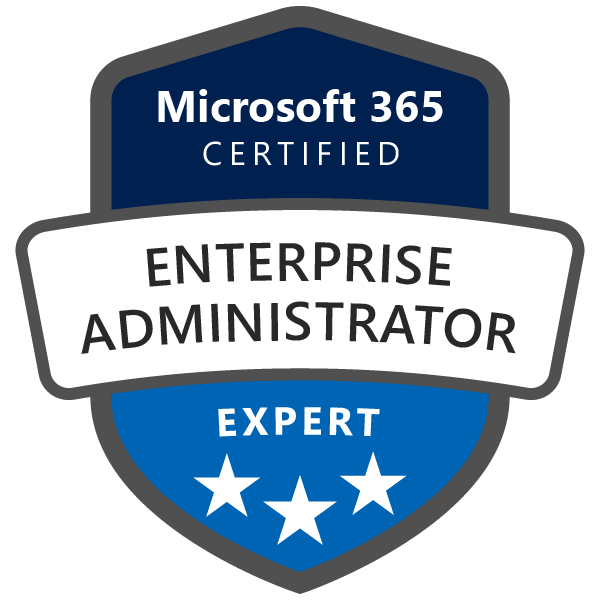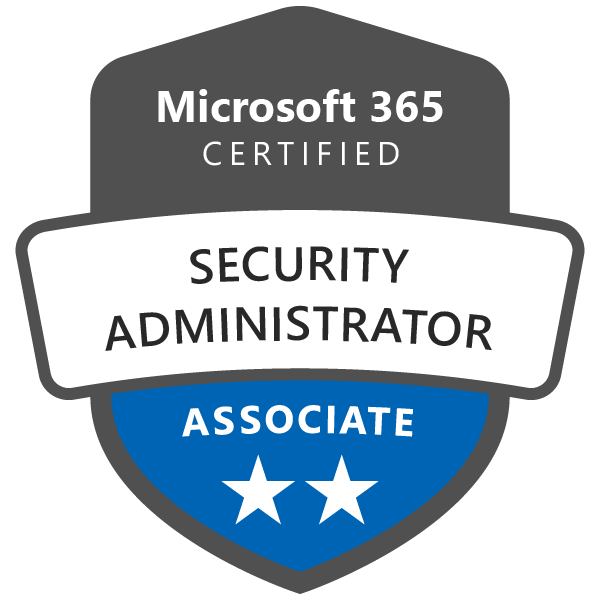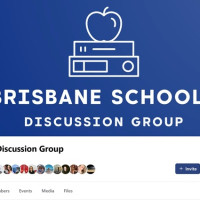Securing your website is crucial in today's digital world. WordPress and Joomla are popular content management systems (CMS) that, while user-friendly, can be vulnerable to attacks if not properly secured. One effective way to protect your website is by using Cloudflare, a web performance and security platform. In this blog post, we will walk you through a step-by-step guide on securing your WordPress or Joomla website internally and integrating it with Cloudflare for enhanced protection.
Prerequisites:
- A WordPress or Joomla website
- Access to your website's admin panel and hosting account
- A Cloudflare account
Part 1: Strengthen Internal Website Security
Before integrating with Cloudflare, it's essential to ensure your website's internal security is up to date. Follow these steps for both WordPress and Joomla:
-
Update Your CMS, Themes, and Plugins/Extensions: Ensure your WordPress or Joomla installation, themes, and plugins/extensions are updated to the latest versions. This helps protect against known vulnerabilities and security issues.
-
Use Strong, Unique Passwords: Use strong, unique passwords for your website's admin account, hosting account, and database. Implement two-factor authentication (2FA) where possible.
-
Limit User Access: Restrict admin access to only those users who require it. Limit the permissions of other users to prevent unauthorized changes to your website.
-
Configure Proper File Permissions: Ensure that the correct file permissions are set for your website files and directories, preventing unauthorized access or modifications.
-
Use Latest PHP Version: Upgrade to the latest supported PHP version, which includes security patches and performance improvements.
-
Secure Your Database: Change the default table prefix, limit database user privileges, and implement regular database backups.
-
Enable HTTPS: Obtain an SSL certificate and enable HTTPS to encrypt data transmitted between your website and visitors, protecting sensitive information.
Part 2: Integrating Cloudflare for Enhanced Security
Now that your website's internal security is strengthened, follow these steps to integrate Cloudflare:
Step 1: Create a Cloudflare Account
Sign up for a Cloudflare account and choose a plan that suits your needs. Cloudflare offers a free plan with basic security features, as well as paid plans with more advanced options.
Step 2: Add Your Domain to Cloudflare
Enter your domain name in the Cloudflare dashboard, and click "Add Site." Cloudflare will scan your domain's DNS records and import them automatically.
Step 3: Review DNS Records
Review the imported DNS records to ensure they match your current DNS configuration. Pay close attention to the A and CNAME records, as these are crucial for your website's functionality.
Step 4: Update Your Domain's Nameservers
Cloudflare will provide you with two nameservers. Update your domain's nameservers with your domain registrar to point to the Cloudflare nameservers. This process may take up to 24 hours to propagate.
Step 5: Configure Cloudflare Security Settings
Once your domain is active on Cloudflare, configure the following security settings:
-
SSL/TLS Mode: Set the SSL/TLS mode to "Full" or "Full (Strict)" to enable encrypted communication between Cloudflare and your web server.
-
Firewall Rules: Create custom firewall rules to block malicious traffic, such as specific IP addresses, countries, or user agents.
-
Security Level: Adjust the security level based on your desired balance between security and user experience. Higher security levels may challenge more visitors with CAPTCHAs or block them altogether.
-
Enable Web Application Firewall (WAF): Turn on the Web Application Firewall (available on paid plans) to protect against common vulnerabilities and attacks, such as SQL injection and cross-site scripting (
XSS).
-
Rate Limiting: Configure rate limiting to prevent excessive requests from individual IPs, protecting against DDoS attacks and brute force attempts.
-
Enable "I'm Under Attack" Mode: In case of an active DDoS attack or other threats, enable "I'm Under Attack" mode to challenge all visitors with a JavaScript test before granting access to your website.
-
Enable Hotlink Protection: Turn on hotlink protection to prevent unauthorized websites from linking directly to your images or files, saving bandwidth and resources.
-
Page Rules: Create custom page rules to fine-tune caching, security, and performance settings for specific URLs or areas of your website.
Step 6: Test and Monitor
After configuring Cloudflare, test your website to ensure it is functioning correctly and that the security settings are working as expected. Monitor your website's traffic and security events in the Cloudflare dashboard to stay informed of any potential threats or issues.
Conclusion:
Securing your WordPress or Joomla website is crucial to protect your data, reputation, and visitors. By strengthening your website's internal security and integrating with Cloudflare, you can create a robust security posture that defends against a wide range of threats. With a combination of regular maintenance, strong passwords, and Cloudflare's powerful security features, you can ensure your website remains secure and reliable for your users.
-