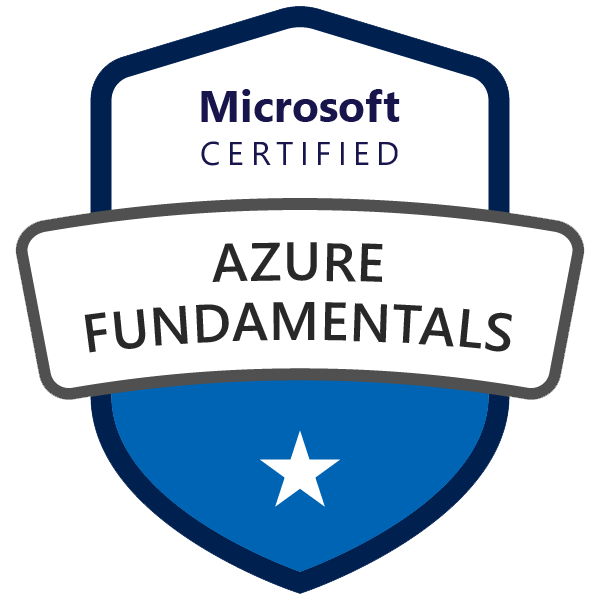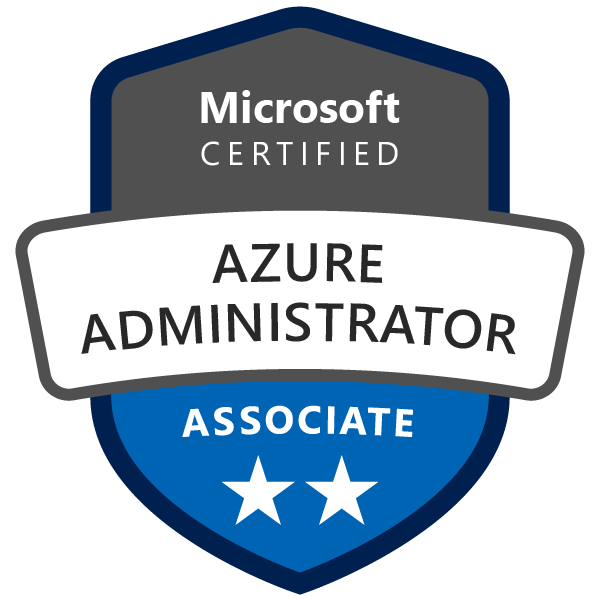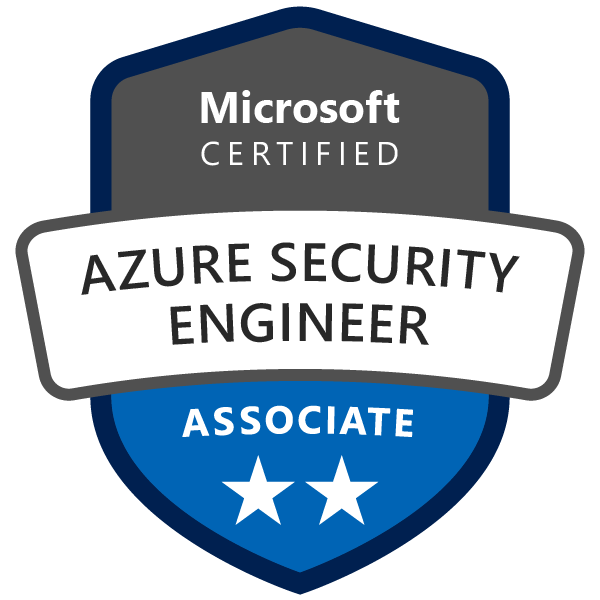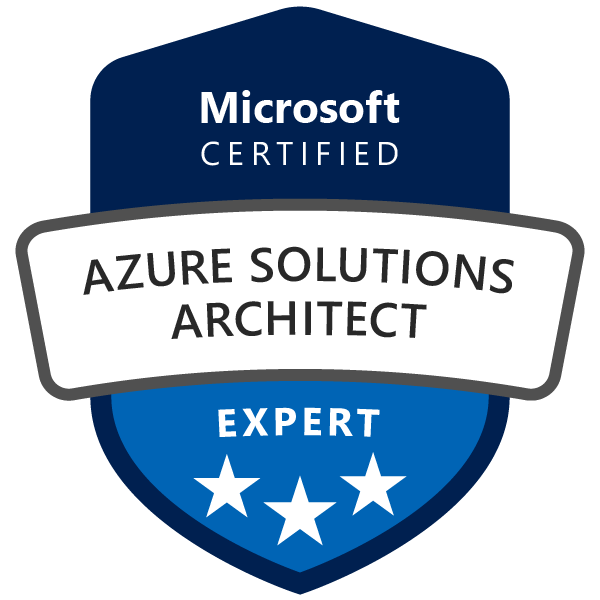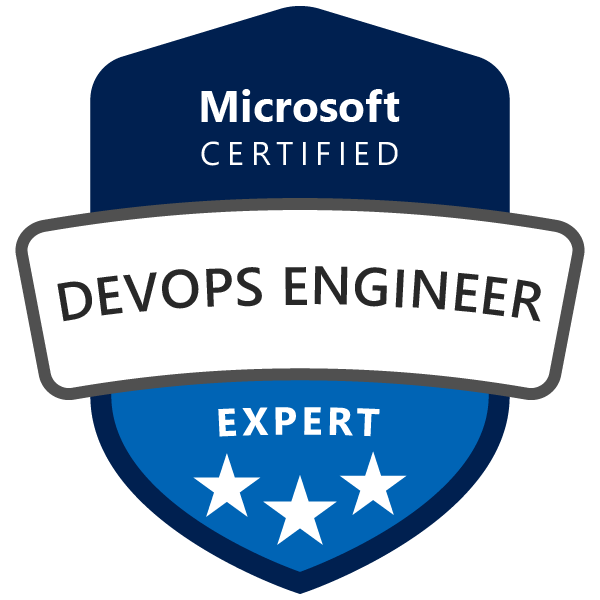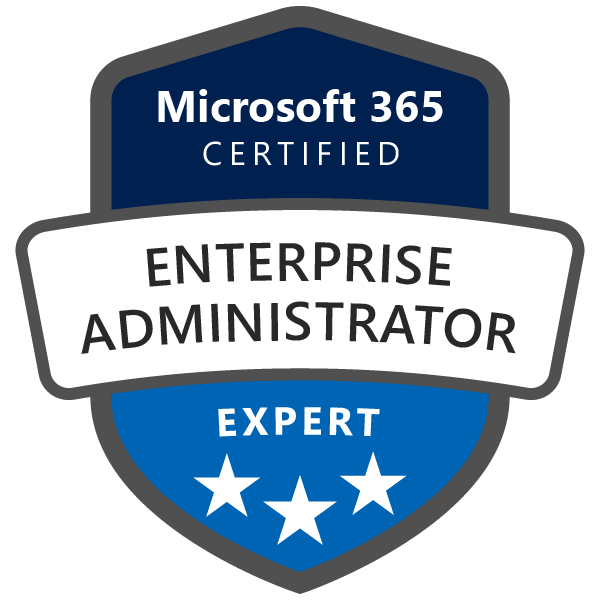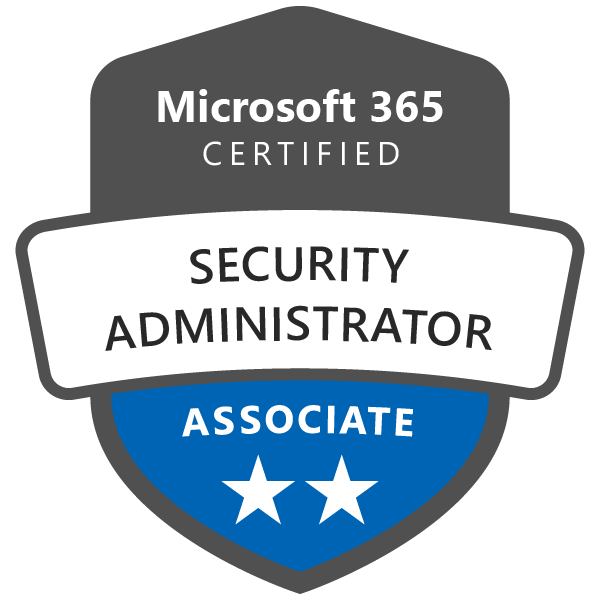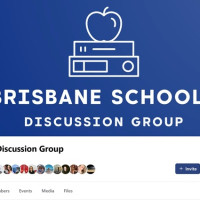Table of Contents
- Introduction: Why Protecting Identity Matters
- Why I Decided to Obscure My Kid’s Face
- Tools and Techniques I Use to Hide My Kid’s Face
- 1. VTuber Avatars: A Creative Solution
- 2. Augmented Reality (AR) Filters in OBS
- 3. Blur or Pixelate the Face
- 4. Using Overlays or Fun Masks
- Advanced Options I Explored
- What I Learned Along the Way
- Conclusion: Staying Safe While Having Fun
- Related Useful Links
Introduction: Why Protecting Identity Matters
When my kid first came to me with the idea of becoming a YouTuber, I was thrilled by their creativity but equally concerned about their safety. Sharing your face online can be risky, especially for kids, so I started researching how to protect their identity without stifling their enthusiasm. After a lot of trial and error, I’ve found some amazing tools and techniques that allow them to express themselves fully while keeping their real identity private.
If you’re in the same boat as I was, this guide is for you. Here’s everything I’ve learned about hiding a child’s face during streaming or video creation—tested and parent-approved.
Why I Decided to Obscure My Kid’s Face
As a parent, it’s hard not to worry about online safety. Between the risk of identity theft, privacy concerns, and just wanting to shield my kid from any negativity online, keeping their face off the internet was a no-brainer. But I didn’t want to make it boring or overly restrictive—I wanted to find ways to turn this challenge into an opportunity for creativity.
Tools and Techniques I Use to Hide My Kid’s Face
1. VTuber Avatars: A Creative Solution
When I stumbled upon VTuber software, it felt like a perfect fit. VTubing lets you use a digital avatar that mimics your facial expressions, but instead of showing their real face, my kid gets to be a completely unique character online.
Here’s what we can use:
- VSeeFace: This is free and works great for creating 3D avatars. My kid loves customizing their character’s hairstyle, clothes, and even accessories.
- VRoid Studio: We used this to design their avatar. It’s surprisingly intuitive - you can create anything from anime-inspired characters to something more realistic.
- Animaze by Facerig: This is another excellent tool with ready-made avatars. It’s perfect if you don’t want to spend hours designing from scratch.Animaze is available for free download on Steam, with optional subscriptions offering premium features. An iPhone app is also available, enabling users to create avatar videos directly from their mobile devices.
What I love about VTubing is that it’s not just about hiding their face - it adds a whole new layer of creativity. My kid gets to experiment with different personas, and it makes their channel stand out.
2. Augmented Reality (AR) Filters in OBS
OBS Studio is the software we use for recording and streaming. It’s powerful, free, and has endless customization options. By combining it with AR filters, we can transform my kid’s face in real-time.
Here’s how we set it up:
- We downloaded Snap Camera, which has tons of filters that can completely mask the face. My kid’s favorite is a cartoon-style mask that reacts to their movements.
- We connected Snap Camera to OBS as a virtual camera, so the filters show up on the live stream.
- We added other effects, like backgrounds and overlays, to make the videos even more engaging.
Another tool I recommend is XSplit VCam, which lets you blur the background or even replace it entirely. It’s great for adding a little extra privacy.
3. Blur or Pixelate the Face
At first, I thought this option might look too simple, but it turned out to be really effective. OBS has built-in filters that let you blur or pixelate parts of the screen. We experimented with this by adding a blurred circle over the webcam feed, and it worked perfectly.
Here’s how you can do it:
- Open OBS and select your webcam source.
- Right-click on the source and go to Filters.
- Add a Blur or Pixelate filter and adjust the intensity until the face is completely obscured.
This method keeps things simple but still gives you peace of mind.
4. Using Overlays or Fun Masks
For younger kids, this can be a super fun option. We tried using static image overlays in OBS to cover the webcam feed entirely, and my kid also loves wearing themed masks (like a superhero or animal mask) while recording. It’s a fun way to add personality to their videos while keeping their identity safe.
Advanced Options I Explored
If you’re up for trying more advanced tools, here are a couple of other options I considered:
- Animaze by FaceRig: As described above, this is similar to VTuber software but more advanced. Animaze by FaceRig is a software application that enables users to embody digital avatars for streaming, video chats, and content creation. Developed as the successor to FaceRig, Animaze offers enhanced features and improved performance.
- DeepArt/DeepFaceLab: These AI tools can replace a real face with a generated one. It’s impressive but might take a little more setup time.
What I Learned Along the Way
Setting all this up wasn’t as hard as I thought, but there are a few tips I’d recommend to anyone starting out:
- Test Everything First: Before recording or streaming, we always test the filters or avatars to make sure there’s no accidental exposure of the real face.
- Encourage Creativity: Turning anonymity into a creative challenge has been one of the best parts of this journey. My kid loves experimenting with their avatar and coming up with new themes for their channel.
- Monitor Interactions: I keep an eye on the comment sections and who they’re interacting with online. Safety isn’t just about hiding their face - it’s about creating a positive environment.
Conclusion: Staying Safe While Having Fun
Helping my kid navigate the world of content creation has been an amazing experience. By using tools like VTuber avatars, AR filters, and simple face-blurring techniques, we’ve found a way to balance creativity with privacy. Not only does it keep them safe, but it’s also given their channel a unique identity that sets it apart.
If your child is also interested in becoming a YouTuber, I hope this guide helps you get started. There are so many ways to protect their identity without holding back their creativity. Let me know if you’ve tried any of these techniques or if you have any other suggestions—I’d love to hear about your experiences!
What do you think? Have you found any other tools or methods to keep your kids safe while streaming? Share your thoughts in the comments below - I’d love to learn from you!
Related Useful Links
-
VTuber Starter Guide
A beginner-friendly guide for setting up a VTuber avatar and software. -
VSeeFace
Official website for VSeeFace, a free software for creating and animating 3D avatars. -
VSeeFace
Design your own 3D avatar with this intuitive tool. -
Vroid Studio
A user-friendly VTubing platform with pre-made avatars and customization options. -
Snap Camera by SnapChat
Explore augmented reality filters for live streaming and video creation. -
OBS Studio
Free and powerful software for recording and streaming videos. -
Xsplit VCam
Enhance privacy with background blur and replacement options. -
Animaze by FaceRig
Advanced software for real-time facial animation mapping to avatars. Livestream or Video Chat with custom 2d & 3d animated avatars. -
DeepFaceLab
AI-based face-swapping and masking tool for advanced users. -
Internet Safety Tips for Kids
A comprehensive guide to keeping children safe online, including privacy best practices. -
YouTube Kids
A safer way for kids to explore YouTube content with built-in parental controls. -
How to Use Overlays in OBS
Step-by-step instructions for adding fun overlays to your OBS setup.
By exploring these resources, you'll find practical tools and tips to ensure privacy while letting creativity shine in your child’s content creation journey!